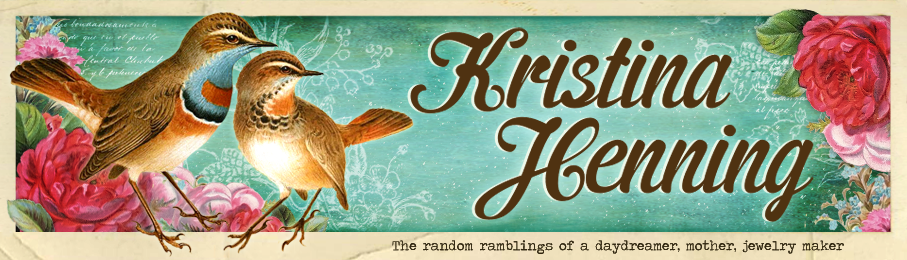I'm out of wire and was trying desperately to avoid the mile long To Do list this morning so I thought I would have a little fun with Photoshop. I took these photos in San Antonio from my hotel room balcony last month. These photos didn't come out very well for several reasons...the most important one being a fear of heights. So why not have a little fun with them? I added some actions and textures from Florabella, played around with the saturation, and added shapes. They certainly won't win any awards, but I had fun. Now its time to get back to work...sigh.
Showing posts with label photoshop. Show all posts
Showing posts with label photoshop. Show all posts
Tuesday, July 17, 2012
Monday, May 21, 2012
41
Well, today I turned 41. I don't feel any different, but according to my son its all over now....ahhh teenagers...so much fun. This morning I treated myself to some of the gardenias that grow near my front porch. I wish I had a scratch and sniff widget so you could smell them too - yummy! I was in a hurry so I stuck them in a hot pink plastic cup and snapped a quickie picture before I began the day. I can't wait until the birthday cake tonight...its my very favorite thing about birthdays!
Here's the pic of the gardenias. When I have time, I think I will go back and try to re-crop the photo to see if I can improve the composition. Anyway, I saw a tutorial on Pugly Pixel to add an ombre effect to a photo and wanted to try it out. I really love the way this came out.
Here's the pic of the gardenias. When I have time, I think I will go back and try to re-crop the photo to see if I can improve the composition. Anyway, I saw a tutorial on Pugly Pixel to add an ombre effect to a photo and wanted to try it out. I really love the way this came out.
I took the straight out of the camera shot and tweaked it a bit before adding textures and actions from Florabella. After that, I converted it to black and white before adding the ombre effect.
After tweaks and the addition of the Florabella actions and textures
Straight out of the camera
Friday, May 18, 2012
Fake model photograph. Photoshop.
Earlier this week I stumbled across an easy Photoshop tutorial that you can use to create a fake model photograph. I gave it a whirl and came up with this result:
As you can see, the original shot was very boring. This was one of several (boring) photos I shot in the car while driving home to Mauriceville from Orange.
I tried the steps of the tutorial out several times before I got a result I liked. I preferred brightening and exaggerating the colors before adding the special effect.
NOTE - After you switch back from Quick Mask, you will need to invert the selection you created using the Gradient tool. If you do not do this, you will blur the strip in the middle during the next step instead of the outside areas. I didn't see it mentioned in the tutorial, but maybe I overlooked it.
Here are a few more before and afters. The first one is from New Orleans, the second and third are from around Mauriceville.
This is the original, straight out of the camera shot:
I tried the steps of the tutorial out several times before I got a result I liked. I preferred brightening and exaggerating the colors before adding the special effect.
NOTE - After you switch back from Quick Mask, you will need to invert the selection you created using the Gradient tool. If you do not do this, you will blur the strip in the middle during the next step instead of the outside areas. I didn't see it mentioned in the tutorial, but maybe I overlooked it.
Here are a few more before and afters. The first one is from New Orleans, the second and third are from around Mauriceville.
Subscribe to:
Posts (Atom)